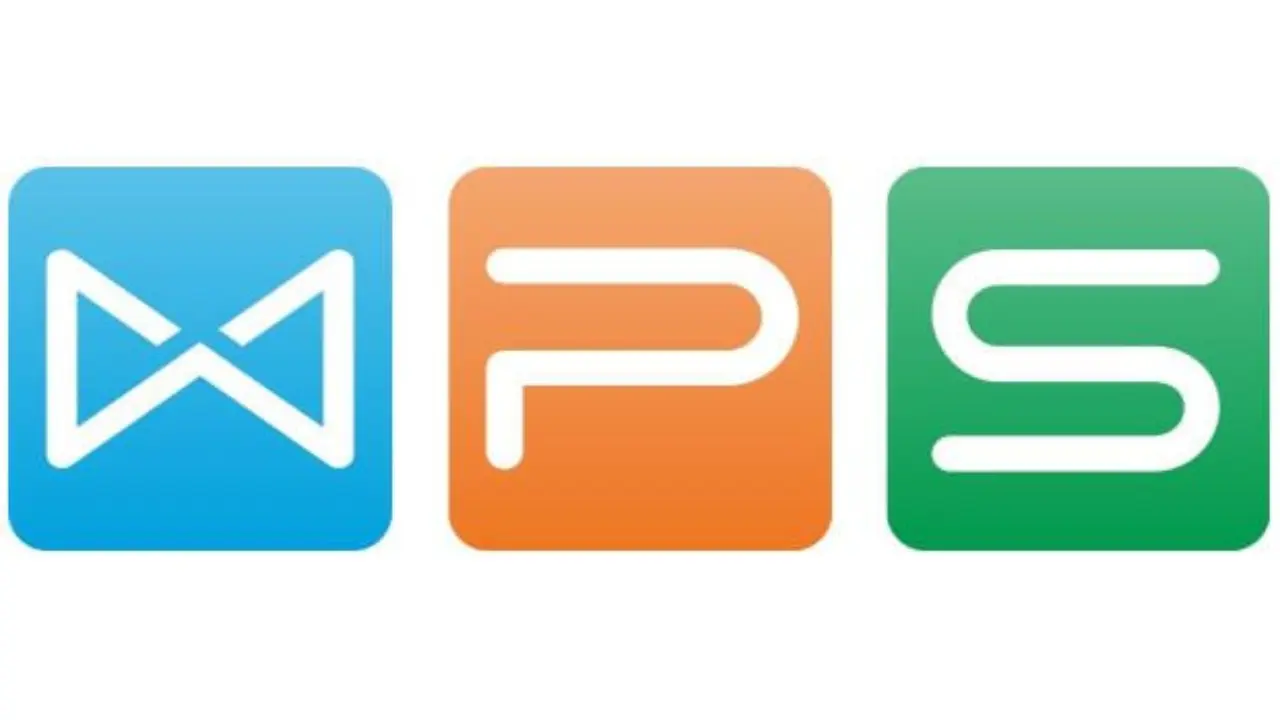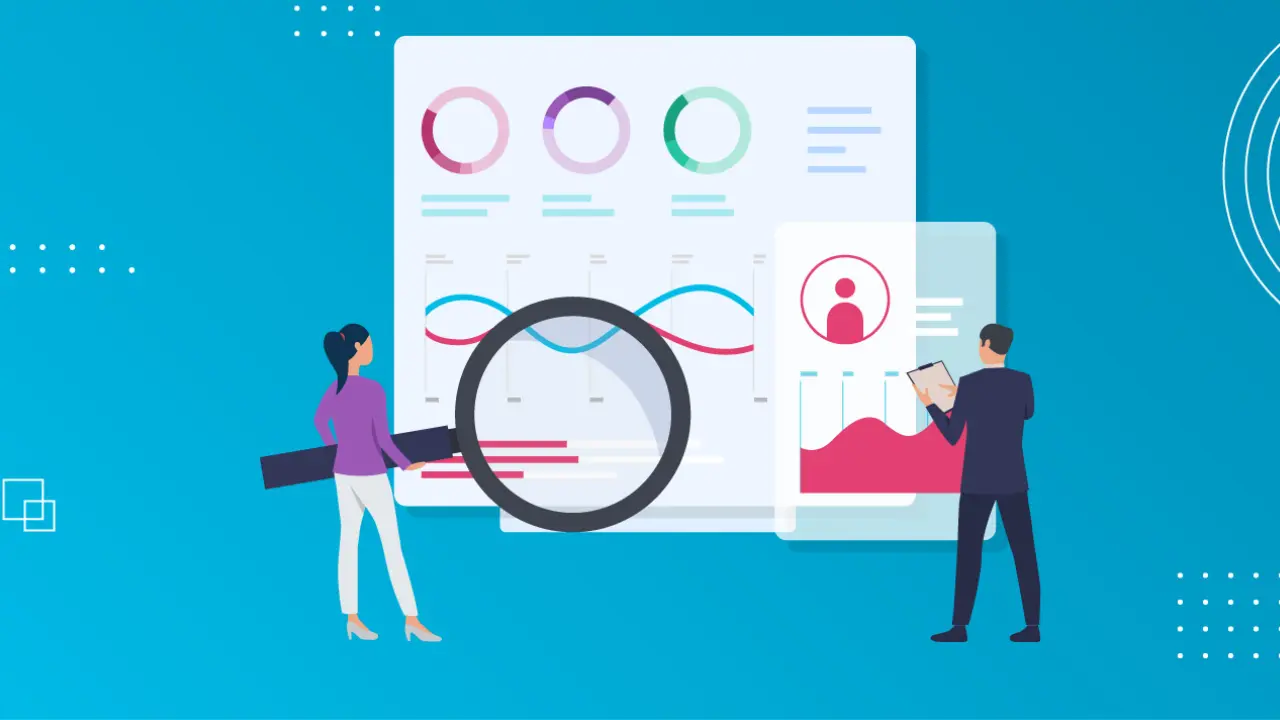In today’s digital age, having dependable office software for both personal and business use is critical. Because of its broad features and user-friendly design, WPS Office has become a popular alternative. WPS Office has all of the tools you need to write documents, manage spreadsheets, design presentations, and convert PDFs into one package. In this article, we will look at how to use WPS Office properly, and its different features and offer step-by-step instructions.
WPS Office Orientation
It is a robust office suite created by Kingsoft. It works on a variety of systems, including Windows, macOS, Linux, iOS, and Android. WPS Office provides a smooth user experience for generating, editing and sharing documents thanks to its simple interface and extensive capabilities.
What exactly is WPS Office?
This is a full-featured office suite that includes a word processor, a spreadsheet program, and presentation software. It also has a PDF converter and several other productivity tools. It is intended to be a low-cost alternative to other popular office suites, offering comparable functionality and compatibility without the high price tag.
WPS Office Word Processor Features
word processor
WPS Office’s word processor makes it simple to create and modify text documents. It provides several formatting choices, such as font styles, sizes, and colors. You may also add photographs, tables, and hyperlinks to your papers to make them more visually appealing. To guarantee precise and polished material, the word processor offers track changes, comments, and spell-checking.
Spreadsheet
WPS Office’s spreadsheet program has a full collection of features for data analysis and administration. You can use formulae and functions to build spreadsheets, enter and modify data, and make computations. WPS Office provides a range of chart kinds, allowing you to efficiently visualize data. Conditional formatting and data sorting features boost your spreadsheet chores even more.
Software for Making Presentations
The presentation software in WPS Office allows you to create attractive slideshows for your commercial or educational presentations. It has a plethora of themes, slide transitions, and animations to help you produce visually engaging presentations. You may interest your audience by including multimedia components such as photographs, music, and video. You may also practice timings and present straight from the program using the presentation software.
Convert PDF to Word
WPS Office contains a PDF converter that allows you to easily convert your documents to PDF format. This functionality is very handy for transferring files while maintaining their formatting across platforms. You may also modify existing PDFs, add annotations, combine or divide PDFs, and password-protect them.
How to Begin with WPS Office
To begin using WPS Office, you must first install the program and configure it to your preferences. The installation procedure is simple and may be done by just following the on-screen directions. After installing the program, you may run it and explore its user interface.
WPS Office’s user interface is intended to be simple and easy to use. It has a ribbon-style toolbar that allows you to quickly access many operations and settings. The primary window shows a welcome screen with quick access to recently used files and templates. Familiarising yourself with the user interface will allow you to easily move through the many components of WPS Office.
Creating and Editing Documents
When it comes to producing and editing documents, WPS Office provides a plethora of choices for customizing and aesthetically appealing your material. Here are some important actions to take:
Text Formatting: To change the look of your text, use the formatting choices provided in your word processor. Change the font, add styles, tweak the alignment, and add bullet points or numbers.
including photos and Tables: Make your papers more interesting by including relevant photos or tables. You may resize and position photos, as well as change the style and formatting of tables.
Adding Charts and Graphs: If your document needs data visualization, you may use WPS Office to generate charts and graphs directly. Choose from a variety of chart kinds and customize them to fit your data.
Working with Spreadsheet
Spreadsheets are an extremely useful tool for data analysis and administration. WPS Office has various tools that can help you work more effectively with spreadsheets:
Data Input and Manipulation: Enter data into cells and apply formulae to conduct computations. Data may be manipulated via sorting, filtering, and using functions.
Using formulae and Functions: For complex calculations, WPS Office offers a broad variety of formulae and functions. Use these technologies to automate difficult operations and efficiently analyze data.
making Charts: Use the spreadsheet program to visualize your data by making charts and graphs. Change the look of charts to make them more visually attractive and understandable.
Making Outstanding Presentations
Presentations are essential for successfully communicating information. You can make visually amazing slideshows using WPS Office’s presentation software:
Slide Design: Select from several pre-designed templates or develop your slide layouts. Customize the backdrops, fonts, and colors to fit the subject of your presentation.
Including Multimedia components: Supplement your presentations with multimedia components like as photos, audio, and video. These characteristics may assist to engage your audience and increase the impact of your message.
Using Transitions and Animations: To create seamless and interesting presentations, use slide transitions and animations. To guarantee a smooth flow, control the time and sequencing of each transition.
PDF Conversion and Management
WPS Office makes it easier to convert and manage PDF files. The following are the main measures to take:
Converting Documents to PDF: You may convert your WPS Office documents to PDF format with only a few clicks. This is very handy for transferring files while keeping their formatting and layout intact.
PDF editing: WPS Office enables you to modify existing PDF files. Text, photographs, notes, and even sensitive material may be added. The editing tools supplied are simple to use and assure correct changes.
Merging and Splitting PDFs: Combine many PDF files into a single document, or break a huge PDF file into smaller, more manageable ones. These aspects aid in the organization and retrieval of documents.
Document Collaboration and Sharing
In today’s linked society, collaboration and document sharing are important. WPS Office provides numerous methods for collaboration:
Cloud Storage Integration: Integrate your WPS Office account with popular cloud storage providers such as Dropbox, Google Drive, or OneDrive. This enables you to view your papers from anywhere and collaborate in real-time with others.
Real-Time Collaboration: Multiple users may work on the same document at the same time, making project collaboration simple. Each user’s changes are quickly reflected, guaranteeing a smooth cooperation experience.
Document Sharing Alternatives: WPS Office gives you many alternatives for sharing your work with others. You can create shared links, restrict who can read or change your files, and define permissions and access levels.
Tricks & Tips for Efficient Use
Consider the following tips and methods to get the most out of WPS Office:
Keyboard Shortcuts: Learn about the keyboard shortcuts available in WPS Office. These shortcuts may boost your productivity by enabling you to complete activities more quickly.
Customizing the Interface: Customise the interface to your liking. Customise toolbars, font sizes, and color schemes to make them more aesthetically appealing to you.
Advanced Features: Investigate WPS Office’s advanced features to get access to further capabilities. Mail merging, macro recording, and interaction with other databases are among the functions available.
Troubleshooting & Help
If you run into any problems when using WPS Office, go to the following sites for help:
Common Issues and Solutions: Visit the help part of the WPS Office website to get answers to commonly asked questions and solutions to common difficulties. You may also look for help from other users by searching the online community forums.
Online Resource: It is a vibrant online community where users may exchange ideas, seek assistance, and share their experiences. Participating in the community may bring useful ideas and solutions.
Conclusion
It is an all-in-one office suite that includes tools for document production, data administration, presentations, PDF processing, collaboration, and sharing. By following the directions in this article, you may fully use WPS Office and maximize your productivity in a variety of jobs. WPS Office is a wonderful solution for people and organizations alike, because of its user-friendly design, numerous functionality, and platform compatibility.